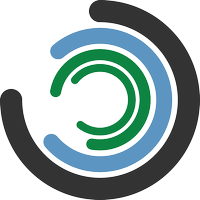Imagizer Cloud
Allow us to do all the heavy lifting and run Imagizer in our cloud. Our Imagizer web service is the easiest launch method with a pay as you go pricing method. Production ready within minutes without infrastructure changes.
An existing Imagizer Cloud account is required. If you do not have an account, please create one now.
Getting Started
Create Source
- Navigate to cloud.imagizer.com/sources.
- Click the Create New button.
- Choose your Image Storage Type. Support for three different image storage options is available: Web Folder, Amazon S3, and Imagizer Storage.
- If you chose a Web Folder, enter the Base URL now. The base URL is typically your website's domain.
- Optionally, you may enable global image optimization, which will be applied to all images. Imagizer provides three different presets for optimizations (Low, Medium, High). You may also enter custom parameters. See the API Reference for a full list of available parameters.
- Click the Create button.
- Take note of the Imagizer endpoint.
Congratulations! Your Imagizer Cloud source is now running. You can test the source by navigating to the endpoint in a browser.
TIP
Visit the Usage guide for information on how to use Imagizer.
Basic Configuration
Image Storage
Web Folder
The base URL of the web folder is the location of where your images are stored. Any publicly available web URL including AWS S3 endpoints are supported.
Examples
- http://s3.amazonaws.com
- http://mybucket.s3.amazonaws.com
- http://images.exmaple.com
- http://example.com/images
Amazon S3
The Amazon S3 storage type supports private Amazon S3 buckets where your images are stored.
Toggle the uploads option to enable image uploads through Imagizer. See the uploads guide for more information.
TIP
You must create an IAM User with a policy containing the s3:getObject permission and provide the AWS Key and AWS Secret credentials for private buckets.
TIP
Uploads require the s3:putObject permission.
Imagizer Storage
Imagizer offers built-in image storage free of charge. Imagizer storage is backed by Amazon S3 which guarantees high reliability and protects against data loss. You may upload images directly to Imagizer.
Default Parameters
Imagizer allows for global image parameters to be applied to every request and/or mobile requests. The default parameter feature is handy for adding Imagizer processing such as compression and formatting to all image requests without the need to modify image URLs.
Any Imagizer parameter may be used. See a full list on the API reference guide.
Imagizer provides a few optimized presets which will compress, resize, and format images to best fit devices.
TIP
Default Parameters may be overridden from client supplied URL parameters.
Advanced Configuration
Custom Domain
You may provide your own custom domain. You must CNAME the custom domain to the given Imagizer Endpoint.
Image Cache
Imagizer will cache all original and modified images. You may disable the image cache completely.
WARNING
It is not recommended to disable Image cache.
Cache Control Headers
Imagizer caching is controlled by the Cache-Control header on origin images. The Browser Cache TTL and Server Cache TTL will only be applied when there is no Cache-Control header present on origin images or the override value is set to true.
Ignore Formats
Ignore formats accepts a comma-separated list of image formats which should be ignored. No image process will take place on these images. The original image will be passed through untouched.
Url Rewrites
URL rewrites will perform search and replace on the request URL before preceding to image processing. Rewrites allow for changes to both the path and the query parameters on all requests passed to Imagizer.
URL Rewrites supports for both string and regex(PCRE) search and replace. Multiple rewrites are allowed.
Expert Configuration
Imagizer JSON Config
The Imagizer JSON Config field accepts a full Imagizer JSON configuration object. See the Config reference for the full list of Imagizer configurations.
Miscellaneous
Watermarks
Imagizer may be configured to apply a watermark to all image requests. We recommend using the Default Parameters configuration.
Example
- Add the watermark parameters to the All requests field. See the Watermark API reference for more information on watermark configuration.
All the images requested through your source will now have a watermark embedded.
API
Authorization
You must first request an authorization token from https://cloud.imagizer.com/tokens. Using the Authorization header append the token to each API request.
Authorization: Bearer {auth_token}
Purge Files
TIP
It may take a few minutes for purging to complete.
Purge All
Purge all images from the given source.
DELETE https://cloud.imagizer.com/api/v1/sources/{SOURCE_NAME_OR_ID}/cache HTTP/1.1
Authorization: Bearer {AUTH_TOKEN}
Accept: application/json
Example
curl -X DELETE \
-H "Accept: application/json" \
-H "Authorization: Bearer {AUTH_TOKEN}" \
https://cloud.imagizer.com/api/v1/sources/{SOURCE_NAME_OR_ID}/cache
Purge Specific Files(s)
Purge specific images from the given source.
Pass an array of image paths to the files property.
DELETE https://cloud.imagizer.com/api/v1/sources/{SOURCE_NAME_OR_ID}/cache HTTP/1.1
Authorization: Bearer {AUTH_TOKEN}
Accept: application/json
Content-Type: application/json
{"files":["/images/myimage1.jpg","/images/myimage2.jpg","/images/myimage3.jpg"]}
Example
curl -X DELETE \
-H "Accept: application/json" \
-H "Content-Type: application/json" \
-H "Authorization: Bearer {AUTH_TOKEN}" \
-d '{"files":["/images/myimage1.jpg","/images/myimage2.jpg","/images/myimage3.jpg"]}' \
https://cloud.imagizer.com/api/v1/sources/{SOURCE_NAME_OR_ID}/cache