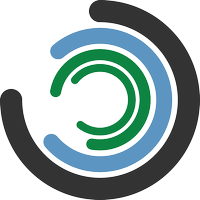On-Premise
Run Imagizer in your own data center with full control over your environment. Works with your existing workflow and supports multiple virtualization platforms.
Contact us for licensing and deployment options.
Getting Started
Nventify provides a virtual machine disk image in your preferred format (OVA, VMDK, or QCOW2). Refer to your hypervisor's documentation for VM creation. Use these minimum settings:
- Type: Centos 8 or Redhat 8 (64 bit)
- CPU: Intel
- Cores: >= 4
- Memory: >= 2GB per core
- Disk Controller: virtio or scsi
TIP
Imagizer defaults to DHCP networking. For static IPs, see Cloud Init or VMware Customization Specifications.
AWS EC2
Use the pre-shared Imagizer AMI on your account or import an OVA or VMDK.
VMware vSphere ESXi 6.7 U2 and above
The OVA file contains everything needed to start an Imagizer VM.
Configurations
Imagizer uses Cloud Init and VMware tools for network and application configuration. See the Cloud Init VMware datasource docs for details.
WARNING
Custom scripts through VMware tools and Cloud Init user data are not supported. Only Imagizer JSON config is supported through user data.
Network
Imagizer defaults to DHCP. Use Customization Specifications to configure static IP addresses.
Imagizer Config
Pass Imagizer JSON config via the guestinfo.userdata property.
Example using govc
govc vm.change \
-vm imagizervm1 \
-e guestinfo.userdata.encoding=base64 \
-e guestinfo.userdata=$(echo '{"backend":"http:\/\/images.example.com"}' | { base64 -w0 2>/dev/null || base64; })Libvirt (QEMU)
Example QEMU KVM VM creation
virt-install --import --noautoconsole \
--virt-type=kvm \
--name imagizer \
--memory 4096 \
--vcpus=2 \
--os-variant=centos8 \
--network=bridge=bridge0,model=virtio \
--disk path=./imagizer-enterprise-14.X-XX.X.qcow2,size=20,bus=virtioCloud Init
Configure networking or pass Imagizer JSON config using Cloud Init.
Imagizer includes Cloud Init with support for multiple data sources. The NoCloud example below works with any hypervisor.
TIP
See the Cloud Init network config docs for details. Imagizer supports Networking Config Version 1.
# Generate a unique instance id.
echo 'instance-id: i-imagizer1' > meta-data
# Generate a network config.
# The mac address should match your network interface.
# Use lowercase letters!
echo '
version: 1
config:
- type: physical
name: eth0
mac_address: "00:0c:29:81:40:ab"
subnets:
- type: static
address: "192.168.10.45"
netmask: "255.255.255.0"
gateway: "192.168.10.1"
- type: nameserver
address:
- "192.168.10.1"
' > network-config
# Optionally, pass some Imagizer JSON config as user data.
# Note: Any non-imagizer config will be ignored.
# See: https://docs.imagizer.com/config_reference/
echo '{"backend": "images.example.com"}' > user-data
# genisoimage may also be used
mkisofs -output seed.iso -volid cidata -joliet -rock {user-data,meta-data,network-config}WARNING
The instance-id determines first boot status. When updating network-config, change the instance-id or use a fresh disk.
Example QEMU KVM VM creation with Cloud Init
virt-install --import --graphics vnc --noautoconsole \
--virt-type=kvm \
--name imagizer \
--memory 4096 \
--vcpus=2 \
--os-variant=centos8 \
--network=bridge=bridge0,model=virtio,mac=00:0c:29:81:40:ab \
--disk path=./imagizer-enterprise-14.0-83.0.qcow2,size=20,bus=virtio \
--disk path=./seed.isoVirtualBox
Import the OVA file into VirtualBox. If the instance fails to boot, change the disk controller to VirtIO SCSI.